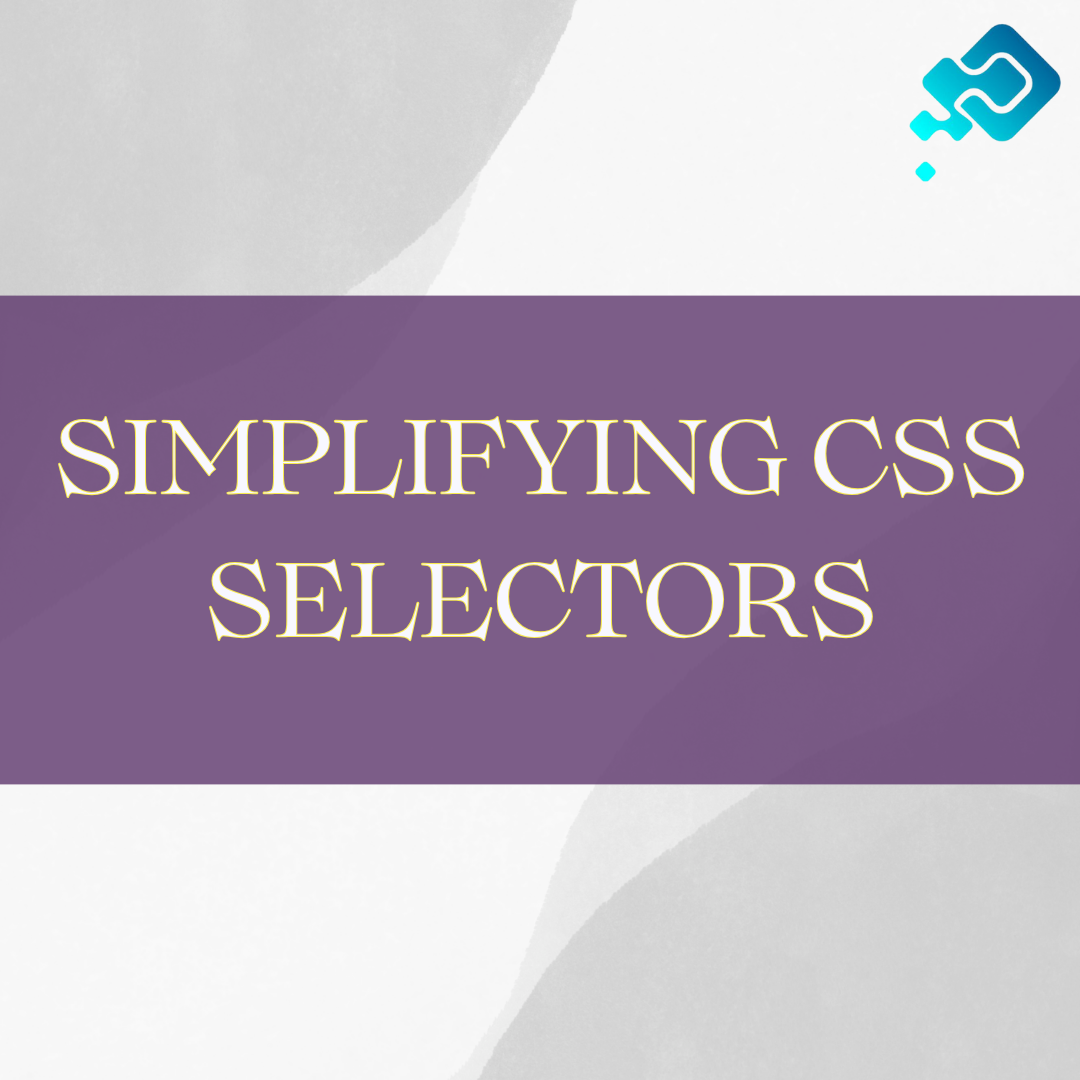Table of Contents
Cascading Style Sheets (CSS) is a powerful tool that enables web developers to control the visual presentation of HTML elements on a webpage. At the core of CSS lies a set of selectors that allow precise targeting of specific elements for styling. In this blog post, we will simplify the world of CSS selectors, providing a comprehensive guide for both beginners and those looking to deepen their understanding.
Understanding CSS Selectors: A Beginner’s Guide
CSS, or Cascading Style Sheets, is a crucial component of web development that allows the styling and formatting of websites. Understanding CSS selectors is the foundation of creating visually appealing and dynamic web pages.
Selectors are used to target specific HTML elements and apply different styles to them. By mastering CSS selectors, beginners can gain control over the look and feel of their websites.
There are different types of CSS selectors, each with its own unique way of selecting elements. Class selectors are denoted by a period followed by the class name and are used to target elements with specific classes.
On the other hand, ID selectors are denoted by a hash symbol followed by the ID name and are used to select elements with a specific ID. Attribute selectors, as the name suggests, target elements based on their attributes, such as targeting all links with a specific href value. Understanding how to utilize these different types of selectors is essential to customizing and styling elements on a webpage.
Exploring the Different Types of CSS Selectors
Cascading Style Sheets (CSS) selectors play a pivotal role in web development by allowing developers to precisely target and style HTML elements. Understanding the various types of CSS selectors is fundamental to creating well-structured and visually appealing web pages. In this exploration, we’ll delve into different types of CSS selectors, ranging from the basic to the more advanced.
1. Element Selector: Targeting by Type
The simplest and most fundamental CSS selector is the element selector. It targets HTML elements based on their type. For example:
p {
/* Styles applied to all paragraphs */
}2. Class Selector: Adding Flexibility
Class selectors (.) enable the styling of elements with a specific class attribute. They provide flexibility and reusability in styling:
.button {
/* Styles applied to all elements with class "button" */
}3. ID Selector: Unique Element Targeting
The ID selector (#) selects a unique element based on its ID attribute. It should be unique on a page:
#header {
/* Styles applied to the element with ID "header" */
}4. Universal Selector: Styling Globally
The universal selector (*) selects all elements on a page. While it should be used judiciously, it’s useful for global styles or resets:
* {
/* Global styles or resets */
}Combining Selectors for Precision: Advanced Techniques
CSS allows for combining multiple selectors to create more precise and targeted rules.
5. Descendant Selector: Targeting Nested Elements
The descendant selector selects all elements that are descendants of a specified element:
article p {
/* Styles applied to paragraphs inside article elements */
}6. Child Selector: Directly Nested Elements
The child selector (>) selects elements that are a direct child of a specified element:
ul > li {
/* Styles applied to list items directly nested in a ul */
}7. Attribute Selector: Selecting by Attributes
Attribute selectors allow targeting elements based on their attributes:
input[type="text"] {
/* Styles applied to text input elements */
}8. Pseudo-classes: Dynamic State Styling
Pseudo-classes represent dynamic states of elements and are often used for styling interactive elements:
a:hover {
/* Styles for links when hovered over */
}9. Pseudo-elements: Adding Extra Styling Layers
Pseudo-elements (::before, ::after) create virtual elements for additional styling:
p::before {
/* Styles applied to the content before each paragraph */
}Testing and Debugging CSS Selectors: Practical Tips
Testing and debugging CSS selectors are integral parts of the development process. Browsers’ Developer Tools simplify this by allowing developers to inspect elements, try out selectors, and adjust styles in real-time.
While the diversity of CSS selectors allows for specificity, best practices encourage simplicity. Keeping selectors straightforward, avoiding overly complex rules, and prioritizing class selectors over IDs contribute to maintainable and scalable stylesheets.
In conclusion, exploring the different types of CSS selectors empowers web developers to create visually stunning and well-structured designs. Whether you’re a novice entering the world of web development or a seasoned professional refining your skills, a comprehensive understanding of CSS selectors is instrumental. By mastering these selectors, you gain the ability to precisely control the styling of HTML elements, contributing to the creation of elegant and responsive web pages.
How to Use Class Selectors in CSS
Class selectors in CSS are a powerful tool for styling HTML elements that share a common class attribute. They provide a way to apply consistent styles to multiple elements on a webpage. Here’s a guide on how to effectively use class selectors in your CSS.
1. Understanding Class Selectors:
In CSS, a class selector is denoted by a period (.) followed by the class name. It allows you to group together and style HTML elements that share the same class attribute.
.button {
/* Styles applied to all elements with class "button" */
}2. Applying a Class to HTML Elements:
To use a class selector, you first need to apply the corresponding class to your HTML elements. In your HTML file:
<button class="button">Click me</button>
<p class="button">This is a styled paragraph.</p>In this example, both the <button> and <p> elements will receive the styles defined for the “button” class.
3. Multiple Classes on a Single Element:
You can apply multiple classes to a single HTML element by separating class names with spaces.
<div class="box large">This is a large box.</div>In the CSS, you can target elements with multiple classes using the combined class selector:
.box.large {
/* Styles for elements with both "box" and "large" classes */
}4. Styling Class Selectors:
Once you’ve applied classes to your HTML elements, you can define styles for those classes in your CSS. For example:
.button {
background-color: #3498db;
color: #fff;
padding: 10px 20px;
text-decoration: none;
display: inline-block;
border-radius: 5px;
font-size: 16px;
}5. Using Class Selectors with Other Selectors:
You can combine class selectors with other selectors for more specific targeting. For instance, to style a button within a specific container:
.container .button {
/* Styles for buttons within elements with class "container" */
}6. Pseudo-classes with Class Selectors:
You can also use pseudo-classes with class selectors to style elements based on their state. For example, styling a button on hover:
.button:hover {
background-color: #217dbb;
}7. Reusability and Consistency:
Class selectors promote reusability and consistency in your styles. By applying the same class to multiple elements, you ensure a uniform appearance throughout your website.
8. Overriding Styles:
If you want to override styles for a specific instance of a class, you can use a more specific selector or add inline styles directly in the HTML.
Class selectors in CSS are essential for efficient and consistent styling across your web projects. By applying classes to HTML elements and defining corresponding styles in your CSS, you create a modular and maintainable approach to styling. Whether you’re styling buttons, containers, or any other element, class selectors empower you to streamline your design process and achieve a cohesive visual identity for your website.
Mastering ID Selectors in CSS
ID selectors are a powerful tool in CSS that allow you to target specific elements on your webpage. They are denoted by the “#” symbol followed by the ID name.
Unlike class selectors, which can be applied to multiple elements, ID selectors should be unique to a single element. This means that each element should have a different ID assigned to it.
When using ID selectors, it’s important to remember that they have a higher specificity compared to other types of selectors. This means that any styles applied to an element using an ID selector will take precedence over styles applied using class or tag selectors.
This can be useful when you need to apply specific styles to a particular element, such as a navigation bar or a header. However, it’s important to use ID selectors sparingly and only when necessary, as overly complex or specific selectors can make your CSS code harder to maintain and update.
The Power of Attribute Selectors in CSS
Attribute selectors are a powerful tool in CSS that allow you to target elements based on their attribute values. They provide a way to select elements that have specific attributes or attribute values, giving you more control over the styling and behavior of your web page.
With attribute selectors, you can easily modify elements based on their attributes, such as the value of an input field or the presence of a specific attribute. This can be particularly useful when you need to apply different styles or functionality to specific elements based on their attribute values.
One of the key benefits of attribute selectors is their versatility. They offer various options for selecting elements based on attributes, including exact matches, partial matches, or even specific attribute values. For example, you can use the ‘^=’ symbol to select elements whose attribute value starts with a certain string, or the ‘$=’ symbol to select elements whose attribute value ends with a specific string.
Additionally, attribute selectors can be combined with other selectors to create more complex and targeted styles. This flexibility allows you to fine-tune your CSS to meet your specific requirements and create highly customized web designs.
Pseudo-classes and Pseudo-elements: Unleashing CSS Selectors’ Potential
Pseudo-classes and pseudo-elements greatly extend the capabilities of CSS selectors, allowing developers to target specific states or parts of elements. Pseudo-classes are used to select elements based on their state or position in the document, such as :hover, :active, or :first-child, while pseudo-elements are used to style specific parts of an element, like ::before or ::after.
One of the most commonly used pseudo-classes is :hover, which applies styles when the user hovers over an element. This allows developers to add interactive and visually appealing effects to their websites.
Another useful pseudo-class is :nth-child(), which allows for the selection of specific elements based on their position within a parent element. For example, :nth-child(odd) will select all odd-numbered elements. Pseudo-elements, on the other hand, allow for the creation of additional elements within existing elements.
They can be used to add decorative or informative content before or after an element. For example, ::before and ::after can be used to add icons or labels to links or buttons.
The possibilities with pseudo-classes and pseudo-elements are nearly endless. They provide developers with a powerful toolset for fine-tuning the presentation and interaction of elements in their webpages. By leveraging these selectors, one can create dynamic and engaging user experiences that go beyond the basic styling capabilities of regular CSS selectors.
Combining Selectors for Advanced CSS Styling
Combining selectors is an advanced technique in CSS styling that can greatly enhance the control and specificity of your styles. By leveraging multiple selectors, you can target specific elements within a document structure and apply styles accordingly. This approach allows for more precise and efficient styling, as you can avoid duplicating style code across different elements.
One common use case for combining selectors is when you want to style a specific element that belongs to multiple classes. By chaining the classes together in your selector, you can create a more specific rule that targets only those elements that have both classes.
For example, if you have a button that you want to style differently when it’s also being hovered over, you can combine the class selector for the button with the pseudo-class selector for the hover state. This way, the style will only be applied when the button is both a button and being hovered over, eliminating any unwanted styling conflicts.
Another powerful technique is combining selectors for elements that are nested within specific parent elements. This allows for targeting elements that have certain characteristics within a particular context.
By using the descendant combinator, you can specify a parent element and then select its child element or any of its descendant elements. This is particularly useful when applying styles to elements within a specific container or section of your webpage. It helps you keep your CSS code organized and avoids unnecessary style overlaps with other parts of your webpage.
Selectors Specificity: Resolving Style Conflicts in CSS
When working with CSS, it is not uncommon to encounter style conflicts, where multiple selectors target the same element with different styles. These conflicts can result in unexpected rendering of web pages and can be quite frustrating to identify and resolve. Thankfully, CSS provides a solution for these conflicts through the concept of specificity.
Specificity determines which style rules should be applied to an element when multiple rules target it. It is a hierarchical system that assigns a weight or value to each selector based on its specificity.
In general, the more specific a selector is, the higher its weight and precedence. By understanding how specificity works and how to calculate it, you can effectively resolve style conflicts in your CSS code and ensure consistent and predictable styling across your web pages.
Best Practices for Efficiently Using CSS Selectors
CSS selectors are powerful tools that allow developers to target specific elements in an HTML document and apply styling to them. However, with great power comes great responsibility. It is essential to follow best practices to efficiently use CSS selectors and avoid unnecessary performance issues.
One best practice is to keep selectors as simple as possible. Complex selectors can slow down rendering speeds and make the code harder to maintain. By using simple selectors that target specific elements directly, you can ensure that the CSS rules are applied quickly and accurately.
Another best practice is to avoid using universal selectors, such as “*”, which selects all elements in the document. Using universal selectors too frequently can result in slower rendering times, as the browser has to evaluate each element. Instead, it is recommended to be more specific with your selectors to only target the elements you need.
By following these best practices, you can ensure that your CSS selectors are efficient and maintainable. Keeping selectors simple and avoiding unnecessary universal selectors will help improve performance and make your code easier to work with.
Tips and Tricks for Debugging CSS Selector Issues
Tips and Tricks for Debugging CSS Selector Issues
Debugging CSS selector issues can be a common challenge in web development. When styles aren’t applied as expected, it’s crucial to identify and address selector-related issues efficiently. Here are some tips and tricks to help you debug CSS selector problems effectively:
1. Use Browser Developer Tools:
Browser Developer Tools are your best friend when it comes to debugging CSS. Inspect elements, view applied styles, and experiment with changes in real-time. Right-click on an element and select “Inspect” to open the Developer Tools.
2. Check Selector Specificity:
Understanding CSS specificity is key. Specificity determines which style rules take precedence. If styles aren’t being applied, ensure that your selector is specific enough for the targeted elements. Use more specific selectors or increase specificity by adding classes or IDs.
3. Validate HTML and CSS:
Ensure that your HTML and CSS are valid. Invalid markup or syntax errors can disrupt the rendering of styles. Use online validators to check for errors in your HTML and CSS code.
4. Check for Typos:
Typos in class names, IDs, or selector names can lead to selector issues. Verify that your selectors match the corresponding HTML attributes exactly. Even a small typo can prevent styles from being applied.
5. Confirm Element Availability:
Make sure the elements you’re trying to style actually exist in the HTML. If an element is dynamically generated or fetched through JavaScript, ensure it’s present in the DOM when styles are applied.
6. Use Pseudo-classes Wisely:
Pseudo-classes like :hover, :active, or :focus can behave unexpectedly if not used correctly. Verify that your pseudo-classes are applied to the correct elements and that their states are triggered as intended.
7. Check for Inheritance:
CSS properties are inherited by default. If a style is not being applied as expected, inspect the element’s computed styles in the Developer Tools to see if the property is inherited from a parent or overridden elsewhere.
8. Test in Different Browsers:
Cross-browser compatibility is crucial. Styles may behave differently in various browsers. Test your website in multiple browsers to identify and address any browser-specific CSS issues.
9. Reset Styles:
Sometimes, existing styles may unintentionally affect the elements you’re trying to style. Use a CSS reset or normalize stylesheet to ensure a consistent baseline styling across different browsers.
10. Simplify Your CSS:
Temporarily remove or simplify your CSS to identify if the issue is caused by a specific rule. Gradually reintroduce styles until you pinpoint the problematic rule.
11. Console Log in JavaScript:
If styles are manipulated through JavaScript, use console.log to debug and check if the JavaScript is applying styles correctly. JavaScript modifications can dynamically change the applied styles.
12. Use Attribute Selectors:
Attribute selectors can be powerful but tricky. Ensure that you are using attribute selectors correctly and that they match the attribute values precisely.
13. Test with Specificity:
Test your styles with increased specificity to see if the issue persists. This helps identify conflicts with other styles.
14. Seek Community Help:
If you’re stuck, don’t hesitate to seek help from the development community. Online forums, such as Stack Overflow, often have experienced developers willing to assist with specific CSS selector issues.
Debugging CSS selector issues is an integral part of web development. By leveraging browser tools, understanding specificity, and employing these tips and tricks, you can efficiently identify and resolve selector-related problems. A systematic and patient approach to debugging will contribute to a smoother development process and ensure your styles are applied as intended.
FAQs
1. What are CSS Selectors?
CSS (Cascading Style Sheets) selectors are patterns used to select and style HTML elements on a webpage. They define rules for applying styles to specific elements or groups of elements.
2. How do I use CSS Selectors?
CSS Selectors are used in conjunction with CSS rules to target HTML elements. For example, to select all paragraphs, you can use p as a selector in your CSS rule.
3. What is the significance of CSS Selectors in styling web pages?
CSS Selectors are crucial for applying styles to specific elements, allowing web developers to control the appearance and layout of their web pages.
4. Can you explain the basic types of CSS Selectors?
Element Selector: Selects HTML elements based on their type (e.g., p selects all paragraphs).
Class Selector: Selects elements with a specific class attribute (e.g., .highlight selects all elements with class “highlight”).
ID Selector: Selects a specific element with a unique ID (e.g., #header selects the element with ID “header”).
Descendant Selector: Selects nested elements (e.g., div p selects all paragraphs within div elements).
5. How does the Universal Selector work?
The Universal Selector (*) selects all elements on a page. It can be used to apply styles globally or as a base reset for styling.