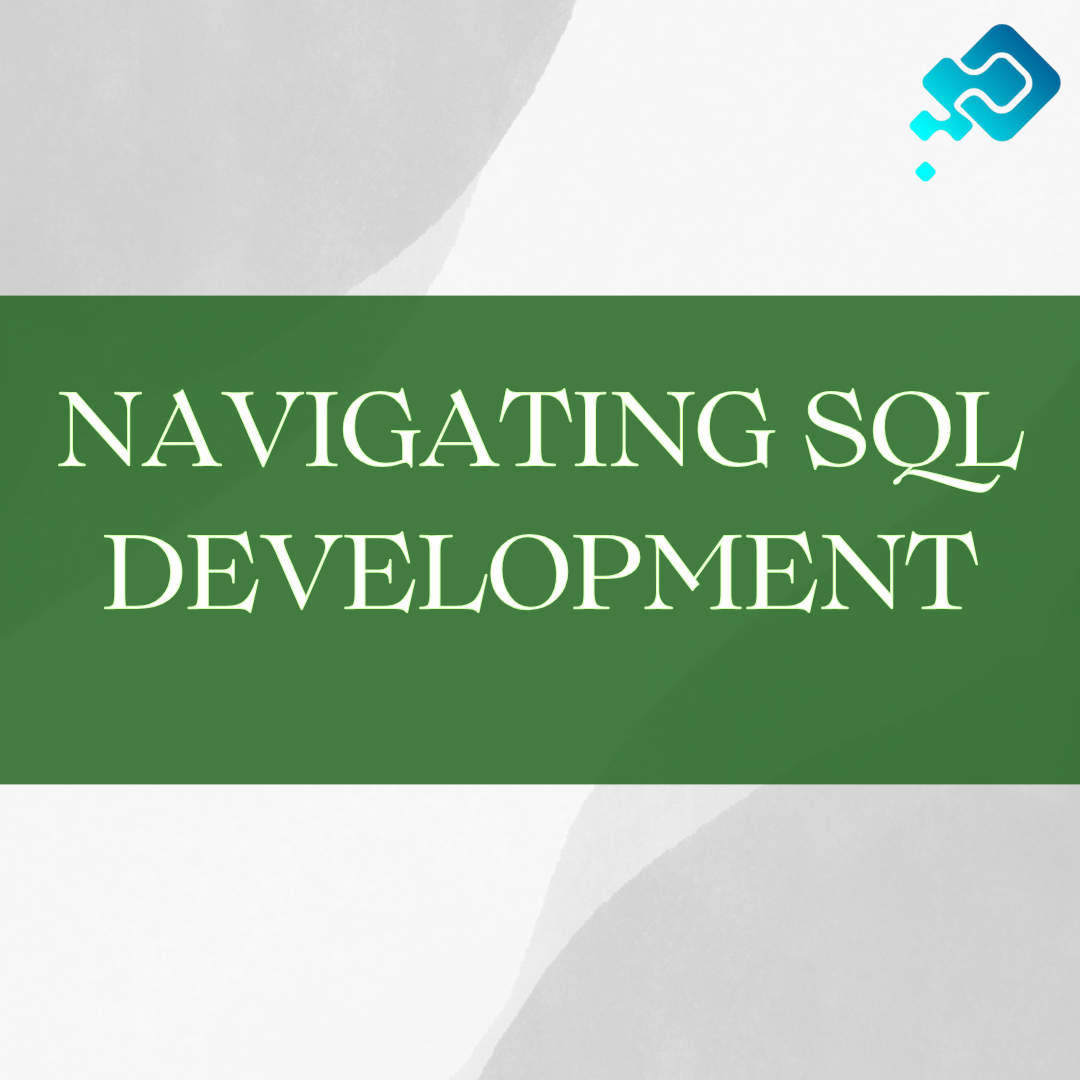Setting Up Your SQL Developer Environment
Before diving into the world of SQL development, it is essential to set up your SQL Developer environment to ensure a smooth and efficient workflow. The first step is to download and install SQL Developer from the official website or your organization’s software repository. Once installed, launch the application and explore the various options available in the interface.
Next, configure the necessary settings to personalize SQL Developer based on your preferences. Customize the appearance by adjusting the font size, color theme, and layout of the workspace. Set up the connections to your databases by defining the required parameters such as host, port, username, and password. Additionally, familiarize yourself with the preferences menu, where you can fine-tune various settings related to code editor, object browsers, and debugging options. Taking the time to configure your SQL Developer environment will greatly enhance your overall productivity and efficiency in working with databases.
Understanding SQL Developer’s Interface and Features
One of the key elements for effectively using SQL Developer is understanding its interface and features. The interface is designed to provide a user-friendly experience, with a straightforward layout that allows users to easily navigate and access the various functionalities. The main window is divided into multiple panes, each serving a specific purpose. For instance, the Connections pane displays a list of all the databases you have connected to, while the Worksheets pane allows you to write and execute SQL queries. Additionally, there are various menus and toolbars that provide quick access to commonly used features and options.
SQL Developer offers a wide range of features that make it a powerful tool for database development and management. One notable feature is the ability to connect to multiple databases simultaneously, allowing you to work with different databases seamlessly. The interface also provides a number of helpful tools for managing database objects, such as the Object Browser, which allows you to easily navigate through the database schema and view information about tables, views, and other objects. Furthermore, SQL Developer includes a built-in SQL editor with advanced features like code highlighting, auto-complete, and code formatting, which helps streamline the process of writing and formatting SQL queries. Overall, understanding the interface and features of SQL Developer is essential for maximizing your productivity and efficiency when working with databases.
Connecting to Databases with SQL Developer
When using SQL Developer, connecting to databases is an essential step that allows you to access and interact with the data stored within them. SQL Developer provides a user-friendly interface to establish connections to various database systems, including Oracle, MySQL, Microsoft SQL Server, and others.
To connect to a database in SQL Developer, you need to provide the necessary connection details, such as the host name, port number, database name, username, and password. Once these details are entered, SQL Developer validates the connection and establishes a secure link. Having established a connection, you can explore the database’s schema, tables, views, procedures, and other objects, empowering you to perform a wide array of tasks, from querying and manipulating data to debugging and optimizing code.
Navigating and Managing Database Objects in SQL Developer
Navigating through a database can be a complex task, but SQL Developer makes it easy and user-friendly. With its intuitive interface, SQL Developer allows users to navigate and manage database objects seamlessly. By simply expanding the Connections tab, users can view all the available databases and their corresponding objects, including tables, views, procedures, and functions.
Once inside a specific database, SQL Developer provides a comprehensive tree structure that allows users to further navigate through various object types and their related dependencies. Users can effortlessly expand or collapse these objects, providing a clear and organized view of the database structure. Additionally, SQL Developer offers a powerful search feature that enables users to quickly locate specific objects within a database, saving valuable time and effort. Overall, navigating and managing database objects in SQL Developer is a smooth and efficient process, enhancing productivity and simplifying database management tasks.
Writing and Executing SQL Queries in SQL Developer
SQL Developer offers a user-friendly interface for writing and executing SQL queries. The integrated development environment (IDE) provides a dedicated SQL Worksheet where you can conveniently type out your queries. The syntax highlighting feature helps you identify different parts of the query, making it easier to spot any errors or typos. As you type, SQL Developer provides auto-completion suggestions, which can save you time and effort. This is especially helpful when dealing with long and complex queries, as it reduces the chances of making mistakes.
Once you have written your SQL query, executing it in SQL Developer is a breeze. With a simple click of the “Run” button or by pressing the F9 key, your query will be executed against the connected database. The query results are displayed in a grid format, allowing you to easily view and analyze the retrieved data. SQL Developer also provides various options for customizing the display of query results, such as sorting, filtering, and grouping. Additionally, you can save the executed queries for future reference or share them with other team members. Writing and executing SQL queries in SQL Developer empowers you to efficiently interact with your databases and extract the information you need.
Optimizing Query Performance with SQL Developer
Query performance is a crucial aspect of database management, as it directly affects the overall efficiency and response time of an application. SQL Developer offers several features to optimize query performance and enhance the database performance. One of the key features is the SQL Tuning Advisor, which analyzes the SQL statements and provides recommendations to enhance their performance. It suggests various tuning strategies, such as creating indexes, restructuring the SQL statement, or gathering statistics, helping developers to enhance query performance effectively.
In addition to the SQL Tuning Advisor, SQL Developer also provides the SQL Monitor feature. It allows developers to monitor and analyze the execution plans of SQL statements in real-time. By examining the execution plans, developers can identify potential performance issues and bottlenecks. The SQL Monitor displays comprehensive information, including the query execution time, resource usage, and statistics, enabling developers to optimize the queries efficiently. With these powerful tools, SQL Developer simplifies the process of optimizing query performance and ensures better database performance for the application.
Debugging and Troubleshooting SQL Code in SQL Developer
Debugging and troubleshooting are essential skills for SQL developers, as they help identify and resolve issues within SQL code. In SQL Developer, a variety of tools and features are available to aid in this process. One such tool is the debugger, which allows developers to step through code line by line, making it easier to pinpoint errors or unexpected behavior. With the debugger, developers can set breakpoints, examine variable values, and even control the execution flow. This interactive process greatly enhances the ability to identify and fix problems quickly and efficiently. Additionally, SQL Developer provides comprehensive error messages and syntax highlighting, enabling developers to identify and rectify any syntax errors in their code. These features not only make the debugging and troubleshooting process smoother but also contribute to the overall development workflow.
Working with Data in SQL Developer: Importing, Exporting, and Manipulating Data
Importing, exporting, and manipulating data is a crucial aspect of working with data in SQL Developer. This powerful tool allows you to easily transfer data between different databases and file formats, making it convenient to work with various data sources. Whether you need to import data from a CSV file into a database or export data from a database to an Excel spreadsheet, SQL Developer provides intuitive features to streamline these tasks. Additionally, SQL Developer offers efficient data manipulation capabilities, enabling you to perform operations like filtering, sorting, and transforming data with ease.
With SQL Developer’s data import functionality, you can effortlessly bring data from external sources into your database. The tool provides a user-friendly interface to specify the source file or database, map columns, and define the import settings. Moreover, it supports various data formats such as CSV, Excel, and XML, giving you flexibility in dealing with diverse data types. On the other hand, SQL Developer’s data export capabilities allow you to extract data from your database and save it in different formats. This can be useful when you need to share data with others who might not have direct access to the database or when you want to generate reports in formats such as PDF or HTML.
Automating Tasks with SQL Developer: Scripts, Reports, and Jobs
Automating tasks in SQL Developer is an essential skill for any database developer or administrator. By using scripts, reports, and jobs, you can save time and effort by automating repetitive tasks and scheduling them to run at specific intervals.
Scripts in SQL Developer allow you to perform a series of SQL statements or commands in a single run. You can write scripts to create database objects, modify data, or perform complex calculations. SQL Developer provides a user-friendly interface for writing and executing scripts, making it easier for both beginners and experienced users to automate tasks. Additionally, SQL Developer allows you to save and organize scripts for future use, enhancing productivity and promoting code reuse.
Extending SQL Developer’s Functionality with Third-Party Tools and Plugins
Extending SQL Developer’s functionality with third-party tools and plugins can greatly enhance your experience and productivity when working with databases. With the vast array of available tools and plugins, you can customize SQL Developer to suit your specific needs and streamline your workflow.
Whether you need additional features for database modeling, code debugging, performance optimization, or data manipulation, there are numerous third-party tools and plugins available that seamlessly integrate with SQL Developer. These tools offer a wide range of functionality, from advanced query optimization and automated data importing/exporting to enhanced code formatting and documentation generation. By leveraging these tools, you can maximize the power of SQL Developer and take your database development and management tasks to the next level.