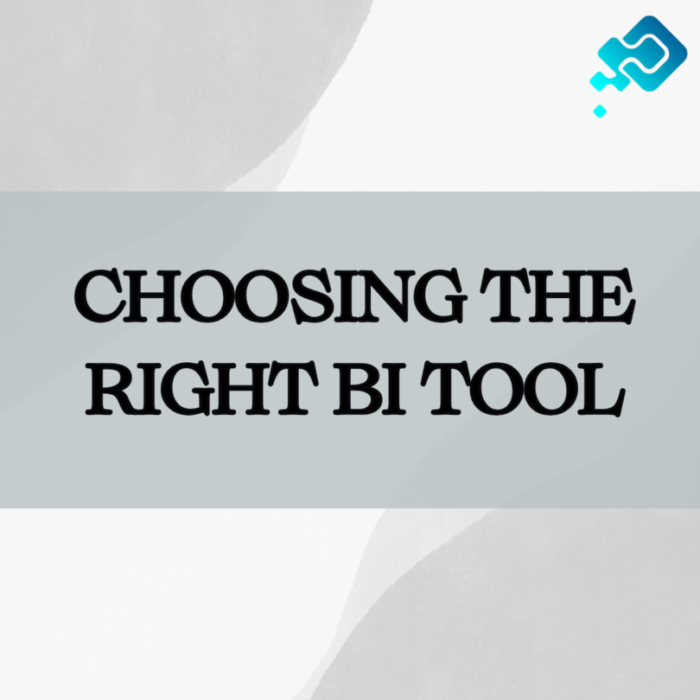Understanding the Core Functionality of Tableau and Power BI
Tableau and Power BI are two powerful data visualization tools that provide users with the ability to analyze and present their data in a visually compelling manner. Both platforms offer a wide range of features and functionalities to help users explore, understand, and communicate their data effectively.
Tableau is known for its intuitive drag-and-drop interface, allowing users to easily create interactive visualizations without the need for coding or complex data manipulation. Its user-friendly interface and extensive library of pre-built visualizations make it accessible to users of all skill levels. Power BI, on the other hand, offers a similar level of ease of use with its user-friendly interface and seamless integration with other Microsoft products. Users can take advantage of its familiar interface and features, making it a popular choice among users already using Microsoft tools.
Both Tableau and Power BI offer a wide range of core functionalities to support data analysis and visualization. From data import and transformation to interactive dashboards and reports, users can leverage these tools to gain valuable insights from their data. The next sections will delve into the specific features and capabilities offered by each platform, allowing users to make an informed decision when choosing the right tool for their data visualization needs.
Exploring the Data Visualization Capabilities of Tableau and Power BI
Tableau and Power BI are two leading data visualization tools that offer a range of powerful capabilities for creating stunning and impactful visualizations. These tools enable users to transform complex data into meaningful insights through the use of interactive dashboards, charts, graphs, and other visual elements. With Tableau, users can leverage its intuitive drag-and-drop interface to easily build interactive visualizations and explore their data in real-time. The tool provides a wide variety of visualization options, including bar and line charts, maps, scatter plots, and more, allowing users to choose the most suitable representation for their data.
On the other hand, Power BI offers a similar set of data visualization features, empowering users to build interactive and dynamic dashboards with ease. The tool provides a seamless integration with various data sources, enabling users to connect to their datasets and visualize the data in a visually appealing manner. Power BI offers a wide array of visualizations, including heat maps, tree maps, funnel charts, and other customizable options. Additionally, both Tableau and Power BI provide built-in features like filtering, highlighting, and drill-down capabilities, enhancing the overall data exploration and visualization experience.
Comparing the User Interface and Ease of Use of Tableau and Power BI
Tableau and Power BI, two leading data visualization tools, offer distinctive user interfaces and varying levels of ease of use for their users. Tableau, known for its intuitive and visually appealing interface, allows users to effortlessly navigate through its features. The drag-and-drop functionality enables users to create interactive visualizations and dashboards with ease. Additionally, Tableau provides a wide range of pre-built templates and design options, making it ideal for users seeking a polished and professional look. However, novice users might find the abundance of choices and functionalities overwhelming at first.
On the other hand, Power BI boasts a user-friendly interface that simplifies the data visualization process. With its seamless integration with other Microsoft products, Power BI leverages familiar tools and functions, making it easy for users already accustomed to the Microsoft ecosystem. The intuitive interface allows users to create compelling visualizations using a variety of built-in charts, graphs, and widgets. While Power BI offers a more straightforward approach, advanced users may find it limiting in terms of customization options and design flexibility compared to Tableau.
Assessing the Data Connectivity Options in Tableau and Power BI
Tableau and Power BI both offer a wide range of data connectivity options, allowing users to seamlessly connect and integrate data from various sources. They provide native connectors for popular databases, such as SQL Server, Oracle, and MySQL, enabling users to establish direct connections and access real-time data. In addition to traditional databases, both Tableau and Power BI support connecting to cloud-based data sources like Amazon Redshift, Google BigQuery, and Microsoft Azure SQL Database, offering flexibility for organizations that leverage cloud technology.
Furthermore, Tableau and Power BI provide connectors for common file formats, such as Excel, CSV, and JSON. This versatile functionality allows users to easily import data from files and incorporate them into their visualizations. Additionally, Tableau and Power BI offer web connectors, enabling users to pull data directly from web pages or RESTful APIs. This feature is particularly useful for extracting data from online sources, such as social media platforms or web analytics tools. By offering a wide range of connectivity options, both Tableau and Power BI empower users to access and analyze diverse datasets, making it easier to create insightful visualizations and derive meaningful business insights.
Analyzing the Advanced Analytics Features in Tableau and Power BI
Tableau and Power BI offer a wide range of advanced analytics features to help users gain deeper insights from their data. Both platforms provide powerful analytical tools that enable users to perform complex calculations, statistical analysis, and predictive modeling. With Tableau, users can leverage its extensive library of built-in functions and calculations to manipulate and analyze data efficiently. Power BI, on the other hand, offers a robust set of data analysis tools, including trending, clustering, and forecasting, allowing users to uncover patterns and trends within their datasets.
In addition to these core analytics capabilities, both Tableau and Power BI support integrations with popular machine learning and artificial intelligence frameworks. This integration enables users to leverage advanced techniques such as sentiment analysis, image recognition, and natural language processing to extract meaningful insights from their data. With Tableau, users can seamlessly connect to external machine learning models and incorporate their predictions directly into their visualizations. Power BI offers similar capabilities through its integration with Azure Machine Learning, allowing users to easily deploy and utilize machine learning models within their Power BI reports and dashboards.
Evaluating the Collaboration and Sharing Capabilities in Tableau and Power BI
Collaboration and sharing capabilities are crucial factors in determining the effectiveness of data visualization tools like Tableau and Power BI. Both platforms offer various features to facilitate seamless sharing and collaboration among users. In Tableau, users can easily share their dashboards and reports with other users, either by publishing them online or embedding them within other applications. Additionally, Tableau allows users to create and manage workbooks on Tableau Server, enabling multiple users to collaborate on a shared project and access the latest version of the data.
Similarly, Power BI also provides robust collaboration and sharing capabilities. Users can publish their reports and dashboards to the Power BI service, making them accessible to others in the organization. Power BI also allows for secure sharing with external stakeholders through the use of guest access and sharing links. Furthermore, Power BI integrates seamlessly with other collaboration tools, such as Microsoft Teams, enabling users to collaborate on and discuss data visualizations in real-time. These collaboration features in both Tableau and Power BI empower teams to work together efficiently, foster knowledge sharing, and drive data-driven decision-making within organizations.
Examining the Pricing Models and Cost Considerations of Tableau and Power BI
Tableau and Power BI, two leading data visualization tools in the market, offer different pricing models and diverse cost considerations. Understanding these aspects is crucial for businesses looking to implement a data visualization solution.
Tableau offers a variety of pricing options to accommodate the needs of different organizations. They have both on-premises and cloud-based solutions, each with its own pricing structure. Tableau’s pricing is based on a per-user basis, with the cost varying depending on the features and capabilities required. Additionally, they offer subscription-based pricing, allowing businesses to choose between monthly or annual payment options. The pricing model of Tableau provides flexibility and scalability, ensuring that organizations can select the most suitable plan based on their budget and requirements.
On the other hand, Power BI follows a slightly different approach when it comes to pricing. It offers a range of plans, including a free version and several paid options depending on the level of functionality needed. The paid plans are categorized into Power BI Pro and Power BI Premium, with the latter designed for larger organizations with more advanced analytics needs. Power BI Pro follows a per-user pricing model, while Power BI Premium is based on capacity. This diverse pricing structure empowers businesses to choose the most cost-effective option based on their specific needs and budget.
Delving into the Customization and Extension Options in Tableau and Power BI
Customization and extension options play a crucial role in enhancing the functionality and versatility of both Tableau and Power BI. Both tools provide users with the ability to personalize dashboards, reports, and visualizations to meet their specific needs. In Tableau, users can leverage the extensive library of pre-built templates, themes, and design elements to create visually appealing and engaging visualizations. Additionally, Tableau allows for the customization of various aspects, such as color schemes, fonts, and layouts, enabling users to create a cohesive visual identity for their data presentations.
Similarly, Power BI offers a range of customization options that empower users to tailor their dashboards and reports. With an intuitive drag-and-drop interface, users can easily modify visual elements such as charts, graphs, and maps to align with their organization’s branding or personal preferences. Moreover, Power BI provides the ability to apply themes, styles, and custom visuals, enabling users to create unique and visually impactful data visualizations. These customization and extension options in both Tableau and Power BI demonstrate their commitment to enabling users to create compelling and tailored data stories.
Understanding the Support and Community Resources for Tableau and Power BI
Support and community resources play a significant role in the success of any software tool or platform, and Tableau and Power BI are no exception. Both Tableau and Power BI have extensive support options available to their users.
Tableau offers a comprehensive support portal that includes a vast knowledge base, user forums, and community-driven resources. Users can access a wide range of articles, videos, and tutorials to troubleshoot common issues and learn new skills. Additionally, Tableau provides direct customer support through phone, email, and chat channels, ensuring that users receive timely assistance when needed.
Power BI also offers robust support and community resources to its users. Microsoft provides an extensive online documentation library that covers all aspects of Power BI, including tutorials, guides, and troubleshooting articles. Users can also engage with the Power BI community through forums, where they can ask questions, share insights, and learn from others’ experiences. Microsoft offers additional support options, including community-led events and training sessions, further enhancing the support ecosystem for Power BI users.
Real-World Use Cases: Success Stories and Case Studies of Tableau and Power BI
As businesses continue to embrace data-driven decision making, tools like Tableau and Power BI have become indispensable in delivering actionable insights. Real-world use cases highlight the success stories and case studies of these powerful data visualization platforms. In one instance, a global e-commerce company utilized Tableau’s robust features to analyze customer behavior and identify key market trends. This allowed the company to make informed marketing strategies, resulting in a significant increase in sales and customer satisfaction. Similarly, a healthcare organization leveraged the capabilities of Power BI to streamline its data collection processes and enhance patient care. By visualizing and analyzing patient records, the organization successfully identified patterns and improved operational efficiency, leading to better healthcare outcomes for its patients.